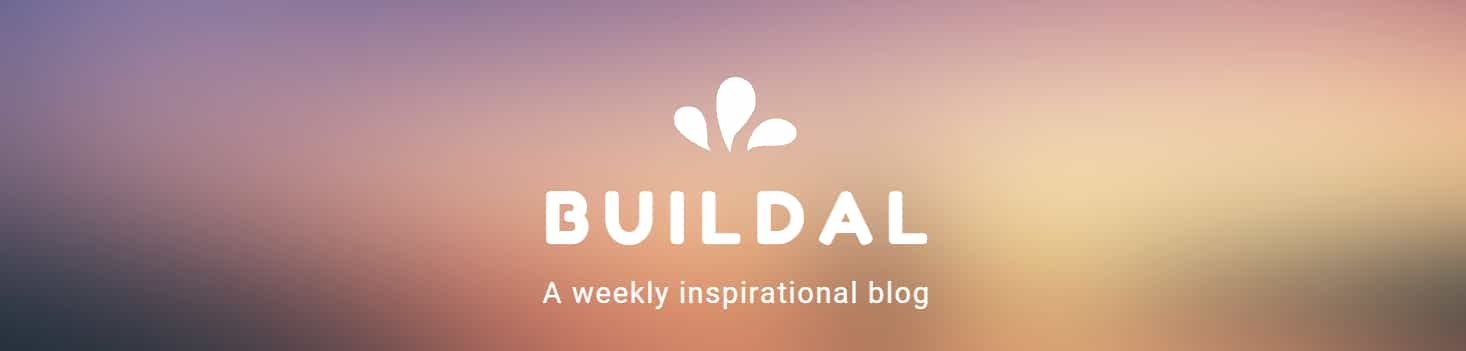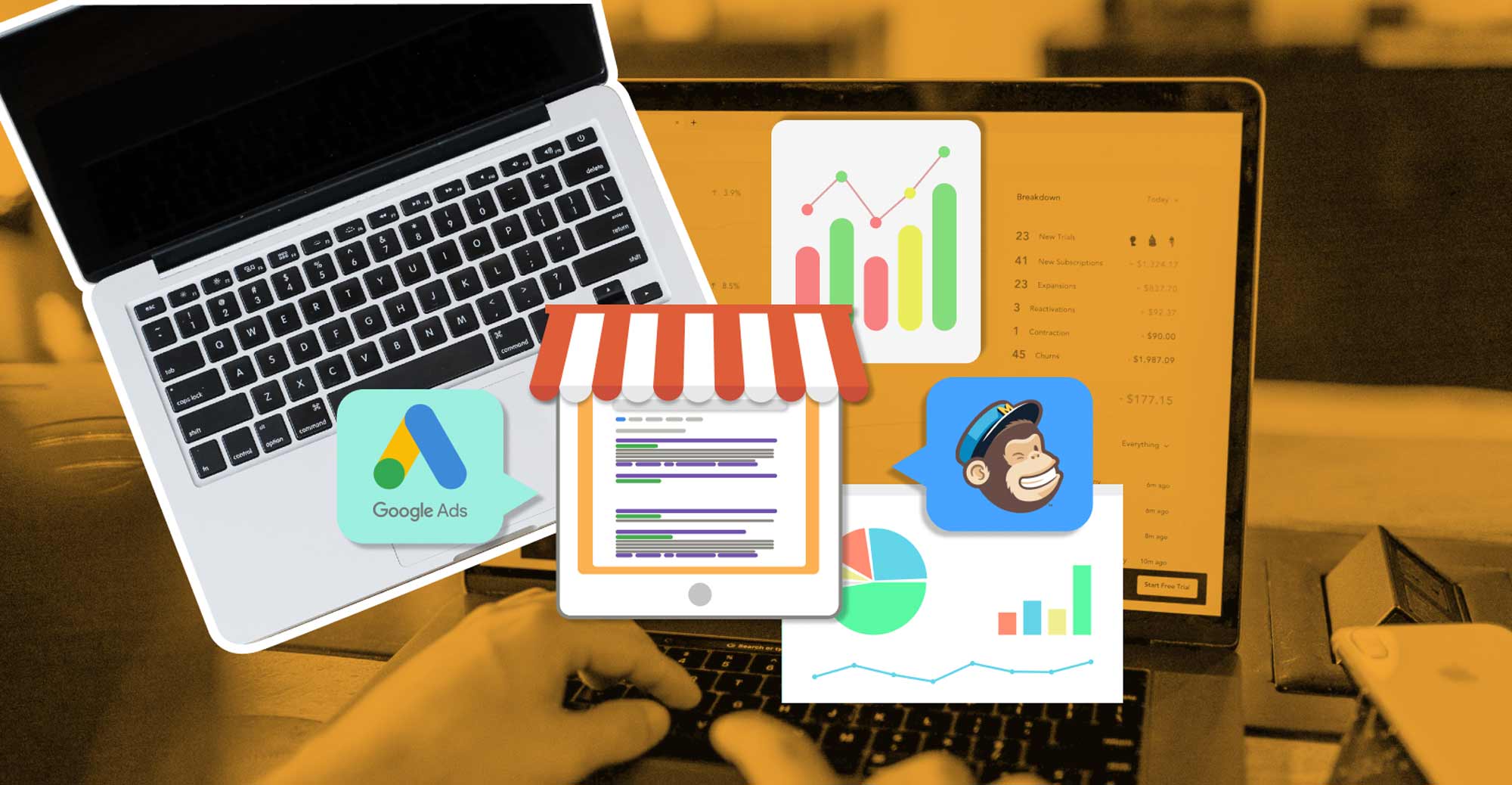Websites are often a business’s most important marketing asset, yet many suffer from preventable errors that sabotage user experience, tank search rankings, and kill conversions. These mistakes range from obvious design flaws to subtle technical issues that silently destroy performance. The good news: most are straightforward to identify and fix. Understanding the most common pitfalls and their solutions enables you to audit your own site and implement corrections that dramatically improve results.
Mistake 1: Slow Loading Speed—The Silent Conversion Killer
The Problem:
Slow pages are conversion killers. A one-second delay in load time reduces conversions by 7%, and 53% of mobile users abandon sites taking longer than 3 seconds to load. Slow loading compounds the problem across your business: lower search rankings, higher bounce rates, frustrated users, and lost revenue.
Why It Happens:
Slow loading typically results from oversized images, excessive plugins, poor hosting, missing caching, or render-blocking resources. Many sites develop performance issues gradually as content accumulates without optimization.
How to Fix It:
1. Optimize Images
- Compress all images before uploading using tools like TinyPNG, ShortPixel, or Squoosh (reduce file sizes by 60-80% without visible quality loss)
- Use appropriate formats: JPEG for photos, PNG for transparency, WebP for modern browsers
- Implement lazy loading so images only load when users scroll to them
- Use responsive images with srcset attributes for different screen sizes
2. Enable Caching
- Implement page caching with plugins like WP Rocket or W3 Total Cache
- Enable browser caching to store static files on visitor devices
- Use server-side caching provided by your hosting provider
- Consider a Content Delivery Network (CDN) to serve content from servers geographically closer to users
3. Minify Code
- Minify CSS, JavaScript, and HTML to remove unnecessary characters
- Use tools like Autoptimize to automate this process
- Remove render-blocking resources prioritizing critical CSS
4. Minimize Plugins
- Audit plugins quarterly and remove unused ones
- Each plugin adds code weight, so prioritize only essential tools
- Update all plugins regularly to maintain security and performance
5. Choose Quality Hosting
- Select hosting with SSD storage and fast server response times
- Ensure your hosting supports the latest PHP versions (8.0+)
- Consider WordPress-optimized hosting if running WordPress
Test Your Progress: Use Google PageSpeed Insights or GTmetrix to measure improvements and identify remaining issues.
Mistake 2: Poor Navigation—Visitors Get Lost and Leave
The Problem:
Confusing navigation creates friction, frustration, and abandonment. When visitors can’t quickly find what they’re looking for, they typically leave rather than persist. Overloaded menus with too many options contribute to decision paralysis and navigation difficulty.
Why It Happens:
Navigation is often organized by internal company structure rather than how users actually think about and search for information. Additionally, adding pages over time creates increasingly complex menus without periodic reorganization.
How to Fix It:
1. Simplify Your Main Menu
- Limit main navigation to 5-7 items focusing on most important pages
- Use clear, descriptive labels (not “Services” but “Managed WordPress Hosting”)
- Organize by user intent, not internal logic
2. Implement Mobile-Friendly Navigation
- Use hamburger menus or collapsible options for mobile screens
- Ensure buttons are large and touchable (minimum 44×44 pixels)
- Keep dropdown menus simple with adequate spacing
3. Add a Search Function
- Include a prominently displayed search bar, especially for content-rich sites
- Helps users quickly find specific information without menu hunting
4. Create Logical Content Hierarchies
- Organize related content into clear categories
- Use breadcrumbs showing user location within site structure
- Ensure any page is reachable within 3-4 clicks from the homepage
Mistake 3: Non-Mobile-Responsive Design—Losing 63% of Your Traffic
The Problem:
Mobile devices drive 62.54% of web traffic, and non-responsive designs lose users immediately. Google’s mobile-first indexing means your mobile site version determines your search rankings. Clunky mobile experiences cause high bounce rates, low engagement, and poor conversions.
Why It Happens:
Many websites were built for desktop, with mobile optimization added as an afterthought rather than designed mobile-first. Older themes and custom code often lack responsive design fundamentals.
How to Fix It:
1. Use Responsive Design Frameworks
- Choose WordPress themes designed responsive by default
- Use CSS media queries that automatically adjust layouts for different screen sizes
- Test across multiple devices (iPhone, Android, iPad, desktop)
2. Optimize for Touch
- Make buttons and interactive elements at least 44×44 pixels
- Add adequate spacing between clickable elements to prevent mis-taps
- Use large, readable fonts (16px+ for body text)
3. Prioritize Mobile Performance
- Mobile users have slower connections, so optimize more aggressively
- Minimize JavaScript and optimize images for mobile networks
- Eliminate render-blocking resources
4. Test Regularly
- Use Google’s Mobile-Friendly Test to check performance
- Test on actual devices using Chrome DevTools
- Check functionality of forms, buttons, and navigation on mobile
Mistake 4: Weak or Unclear Calls-to-Action (CTAs)
The Problem:
Without clear CTAs, users have no guidance on the next step, leading to lost conversion opportunities. Weak CTAs don’t inspire action, and poorly placed CTAs get overlooked entirely.
Why It Happens:
Websites often focus on design and content while neglecting to guide visitors toward conversions. CTAs may be buried in cluttered designs, use generic text, blend into the background, or appear at wrong points in the user journey.
How to Fix It:
1. Design for Visibility
- Use contrasting colors that stand out from page design
- Make buttons large and immediately noticeable
- Use bold, action-oriented text (e.g., “Start Your Free Trial Today” instead of generic “Submit”)
2. Place CTAs Strategically
- Above the fold for immediate visibility
- After explaining benefits and value
- At the end of content when readers are ready to act
- Next to relevant content
3. Communicate Value
- Answer “what’s in it for me?” with benefit-driven copy
- Use phrases like “Get Your Custom Quote” rather than “Contact Us”
- Include urgency or incentives when appropriate
4. A/B Test CTAs
- Test different designs, placements, and copy variations
- Track which versions drive highest conversion rates
- Continuously optimize based on performance data
Mistake 5: Poor Typography and Cluttered Layouts
The Problem:
Unreadable fonts, insufficient whitespace, and cluttered layouts create visual fatigue and make content difficult to consume. Poor typography is especially problematic for accessibility. When visitors struggle to read, they leave.
Why It Happens:
Designers often prioritize aesthetics over readability, choosing decorative fonts or cramming too much content together. Fear of white space leads to overcrowded designs.
How to Fix It:
1. Choose Readable Fonts
- Limit site to 2-3 total fonts (one for headings, one for body)
- Use sans-serif fonts like Open Sans, Roboto, or Lato for body text
- Ensure body text is at least 16px on desktop
- Avoid light gray text; use dark text on light backgrounds
2. Create Visual Hierarchy
- Use heading hierarchy properly (H1, H2, H3)
- Vary font sizes, weights, and colors to emphasize importance
- Use bold for key words and phrases
3. Add Whitespace
- Increase line height to 1.5x font size for readability
- Add margins and padding around elements
- Don’t fear empty space—it improves scannability
4. Maintain Contrast
- Dark text on light background (or vice versa) works best
- Check contrast ratios meet accessibility standards (WCAG AA minimum)
Mistake 6: Unoptimized Media Files—Images That Slow Everything Down
The Problem:
Oversized images and unoptimized video are among the biggest performance culprits. A single high-resolution photo from a camera might be 5-10MB when it should be under 200KB. Auto-playing videos and incorrect file formats compound the problem.
Why It Happens:
Website owners upload media files directly without optimization because the visual difference between optimized and unoptimized files is minimal, while users don’t see the file size difference—until the page loads slowly.
How to Fix It:
1. Compress All Images
- Use tools like Squoosh, TinyPNG, or ShortPixel
- Reduce sizes by 60-80% without visible quality loss
- Use WordPress plugins to automate compression
2. Choose Correct File Formats
- JPEG for photographs and complex images
- PNG for images requiring transparency
- SVG for logos and icons
- WebP for newer, superior compression
3. Implement Lazy Loading
- Load images only when users scroll to them
- Dramatically improves initial page load times
- Built into WordPress 5.5+ by default
4. Host Video Externally
- Use YouTube or Vimeo rather than self-hosting
- These platforms optimize delivery automatically
- Saves bandwidth and server resources
Mistake 7: Chaotic Content Organization—Confusing Information Architecture
The Problem:
Disorganized content confuses visitors and makes finding information unnecessarily difficult. Poor information architecture leads to high bounce rates and low engagement.
Why It Happens:
Content organization problems develop gradually as sites grow. What started simple becomes increasingly complex with added pages, products, or blog posts. Periodic reorganization based on how users search gets neglected.
How to Fix It:
1. Establish Clear Visual Hierarchy
- Use proper heading structure (H1, H2, H3)
- Vary font sizes and weights to indicate importance
- Use color and positioning to guide attention
2. Create Scannable Content
- Break paragraphs into 3-4 sentences
- Use bulleted or numbered lists for related points
- Add subheadings to organize sections
- Most visitors scan rather than read every word
3. Implement Progressive Disclosure
- Use accordion elements, tabs, or “read more” links for complex information
- Keeps pages clean while allowing detailed access
- Reduces cognitive overload
4. Maintain Consistent Patterns
- Use repeatable content blocks throughout site
- Consistency reduces learning curve for visitors
- Familiar layouts improve scannability
Mistake 8: Neglecting SEO in Web Design
The Problem:
Ignoring SEO considerations limits search visibility. When sites have poor structure, slow load times, mobile glitches, or technical errors, search engines can’t effectively crawl, understand, or rank content.
Why It Happens:
SEO is often treated separately from design, applied after a site is built. This creates situations where design fundamentals undermine search visibility.
How to Fix It:
1. Optimize Site Structure
- Create logical structure where any page is reachable within 3-4 clicks
- Helps search engines discover and understand relationships
- Organize content into topic silos
2. Improve Technical Performance
- Address page speed issues (covered in Mistake #1)
- Implement proper schema markup
- Ensure mobile friendliness
3. Create SEO-Friendly URLs
- Use descriptive, keyword-rich URLs
- Avoid parameter-heavy or numeric URLs
- Keep URLs short and readable
4. Implement Internal Linking
- Connect related content with descriptive anchor text
- Help search engines understand content relationships
- Distribute link authority throughout site
Mistake 9: Bad Metadata—Invisible Content That Tanks Search Visibility
The Problem:
Metadata (title tags, meta descriptions, alt text, schema markup) is invisible to visitors but critical for search visibility. Poor metadata reduces click-through rates in search results and may prevent proper indexing. Missing alt text on images eliminates opportunities for image search visibility.
Why It Happens:
Metadata receives little attention because it’s invisible to regular website visitors. Designers often focus exclusively on visible aspects while neglecting behind-the-scenes information.
How to Fix It:
1. Optimize Title Tags
- Each page should have unique, descriptive titles
- Include primary keyword front-loaded
- Keep 50-60 characters to display properly
2. Write Compelling Meta Descriptions
- 150-160 characters that accurately represent content
- Function as mini-ads encouraging clicks
- Not a direct ranking factor but impacts click-through rates
3. Add Image Alt Text
- Descriptive alternative text for all important images
- Helps screen readers and accessibility
- Enables images to appear in image search results
4. Implement Schema Markup
- Helps search engines understand content context
- Can result in rich snippets in search results
- Use schema for articles, products, local business, FAQ, etc.
Mistake 10: Missing SSL Certificate—Losing Trust and Rankings
The Problem:
Operating without SSL (HTTPS) encryption damages both security and credibility. Modern browsers display prominent “Not Secure” warnings that drive visitors away before they engage. SSL is also a confirmed Google ranking factor.
Why It Happens:
Historically, SSL certificates were expensive and complex to implement. This misconception persists even though most hosting providers now include free SSL certificates.
How to Fix It:
1. Install an SSL Certificate
- Most hosting providers include free Let’s Encrypt SSL certificates
- Installation is typically automatic with hosting control panels
- Choose appropriate certificate type (standard for most sites, EV for e-commerce)
2. Redirect HTTP to HTTPS
- Set up 301 redirects from HTTP to HTTPS versions
- Ensures visitors always access the secure version
- Preserves SEO through proper redirects
3. Fix Mixed Content Issues
- After installing SSL, identify resources loading over HTTP
- Use browser developer tools to locate mixed content warnings
- Update resource URLs to use HTTPS
4. Update URLs in WordPress
- Change WordPress Address and Site Address to use HTTPS
- Search and replace old HTTP links in database
- Update any hardcoded HTTP links in theme files
Bonus Mistakes: Additional Critical Issues
Missing Analytics and Search Console Setup
The Problem: Operating without Google Analytics 4 and Google Search Console means you can’t measure performance or identify technical issues.
The Fix: Install GA4 on your website and claim your Search Console property. Use these tools to track traffic sources, user behavior, and technical problems.
Too Many Pop-Ups
The Problem: Excessive pop-ups disrupt user experience and cause frustration. They’re especially problematic on mobile where they take up screen space.
The Fix: Limit pop-ups to 1 per page maximum. Make closing effortless with prominent X button and “No Thanks” text. Offer compelling incentives in pop-ups.
Broken Links and 404 Errors
The Problem: Broken internal links frustrate users and signal poor site maintenance to search engines.
The Fix: Use tools like Screaming Frog to scan your site for broken links. Update or remove broken internal links. Set up 301 redirects for permanently moved pages.
No Backup Strategy
The Problem: No backup strategy leaves your site vulnerable to data loss from technical failures, hacking, or human error.
The Fix: Implement automated daily or weekly backups. Store backups in multiple locations (cloud and local). Regularly test restoration to confirm backups work.
Outdated Plugins and Themes
The Problem: Running outdated software creates security vulnerabilities that hackers actively exploit.
The Fix: Check for updates weekly and apply them promptly, especially security updates. Always backup before updating. Test updates on staging environment first.
Your Website Audit Checklist
Use this checklist to systematically identify issues on your website :
Performance:
- Page load speed under 3 seconds (test with PageSpeed Insights)
- All images compressed and optimized
- Caching enabled (browser, page, server-side)
- CDN implemented (if applicable)
- Plugins minimized and essential
User Experience:
- Navigation intuitive with 5-7 main menu items
- Mobile-responsive and tested on multiple devices
- Buttons and CTAs easily clickable and visible
- Clear visual hierarchy with readable fonts
- Whitespace present, not cluttered
SEO and Technical:
- HTTPS enabled with SSL certificate
- Google Analytics 4 installed
- Google Search Console claimed and configured
- XML sitemap submitted
- Metadata optimized (titles, descriptions, alt text)
- Schema markup implemented
- No broken links or 404 errors
Security:
- All plugins and themes updated regularly
- Automated backups enabled and tested
- Strong passwords and user roles configured
- No mixed content issues
- Malware scanning enabled
Next Steps
Start by testing your site with Google PageSpeed Insights to identify performance issues. Then systematically address the mistakes listed above. Most fixes are straightforward, and even partial improvements dramatically enhance user experience and business results.
For content creators building portfolios or marketing websites, and for digital marketers managing multiple client sites, addressing these 10 common mistakes ensures your web properties function optimally, rank well in search, and convert visitors into opportunities.